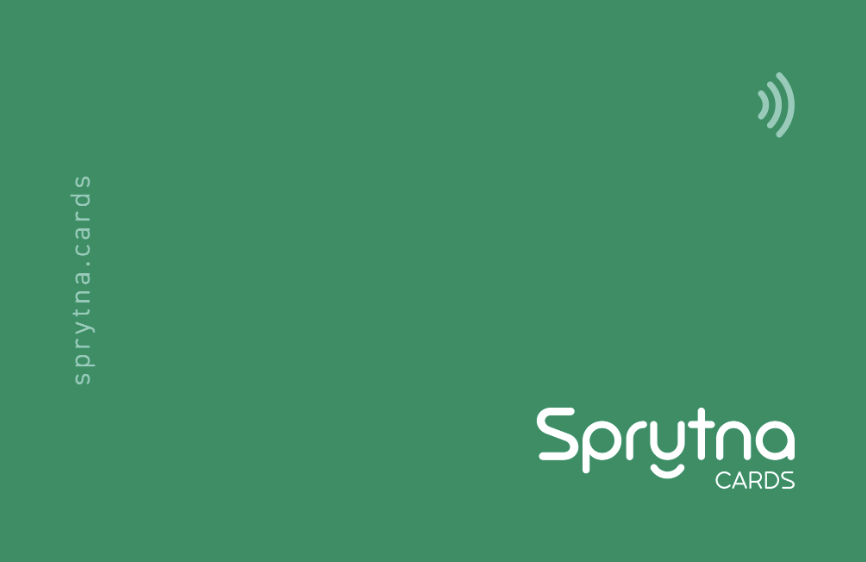Introduction
NFC (Near Field Communication) cards allow data to be shared between 2 devices at very close range. It is the underlying technology used when “tap to pay” from your mobile device.
NFC cards have a small readable chip/memory inside that can be read by any NFC reader. Nearly all modern phones can read from NFC cards. Most NFC cards act like a QR code, where what is actually being sent is a url that your phone will know what to do with.
Our goal in this post is to use the url assigned to your card from your Sprytna Account. It will look something like https://go.sprytna.cards/c/1111111111 . Whoever taps the card will have their browser open to wherever you have your card configured to go: Profile, Linked, or any valid url. You only have to write to your card once. You can change the destination from your Sprytna Account whenever you want.
What You’ll Need
-
NFC-compatible smartphone (Pretty much anything within the last 6 years)
-
NFC Card Either NTAG215 or NTAG216 will do well Amazon Sprytna
Choosing the Right Card
-
NTAG213 - good for basic uses (URLs, contacts).
-
NTAG215 - bigger storage, used in Amiibos.
-
NTAG216 - largest memory, best for custom projects.
-
Things to avoid (cheap incompatible tags, locked sectors).
Step-by-Step: Writing Your First NFC Card
Install NFC Tools
From your iPhone or Android device, op
Open NFC Tools
-
From your device, open NFC Tools your screen should look like this.
-
We want to write to our card, so Click on Write.
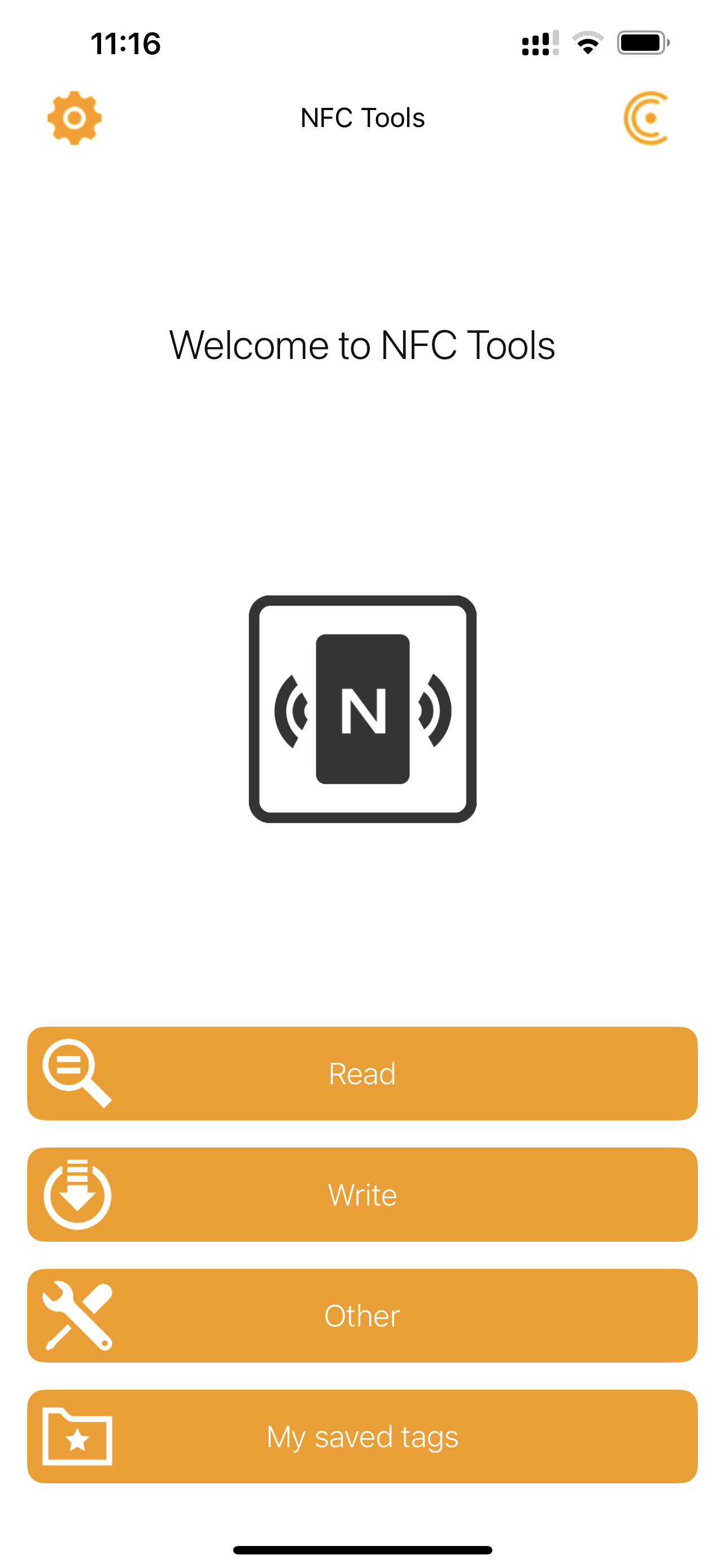
- Now we have to configure what we want to write to the NFC card, click on Add a record
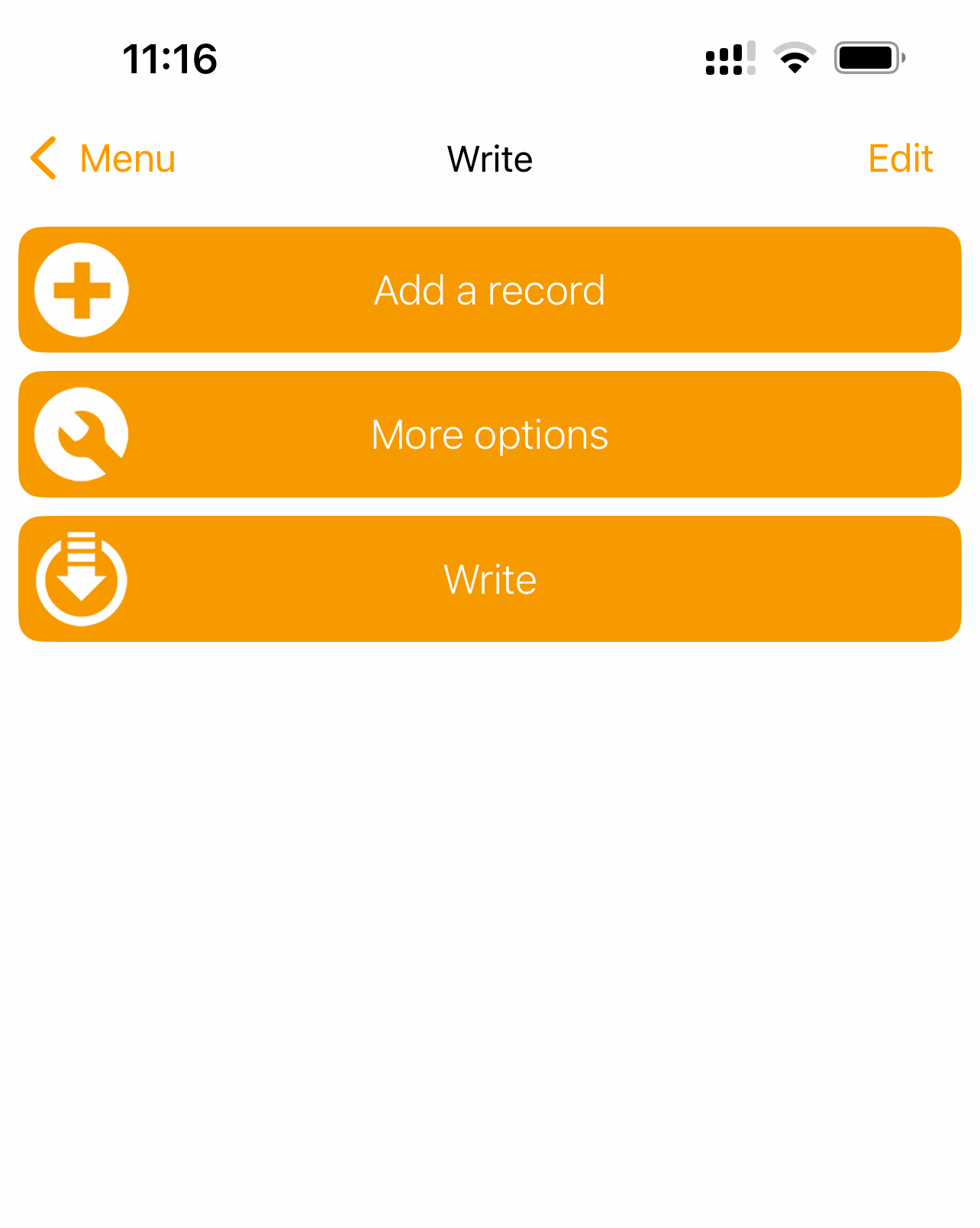
- To configure your card to work with Sprytna.cards, you will want to select URL / URI
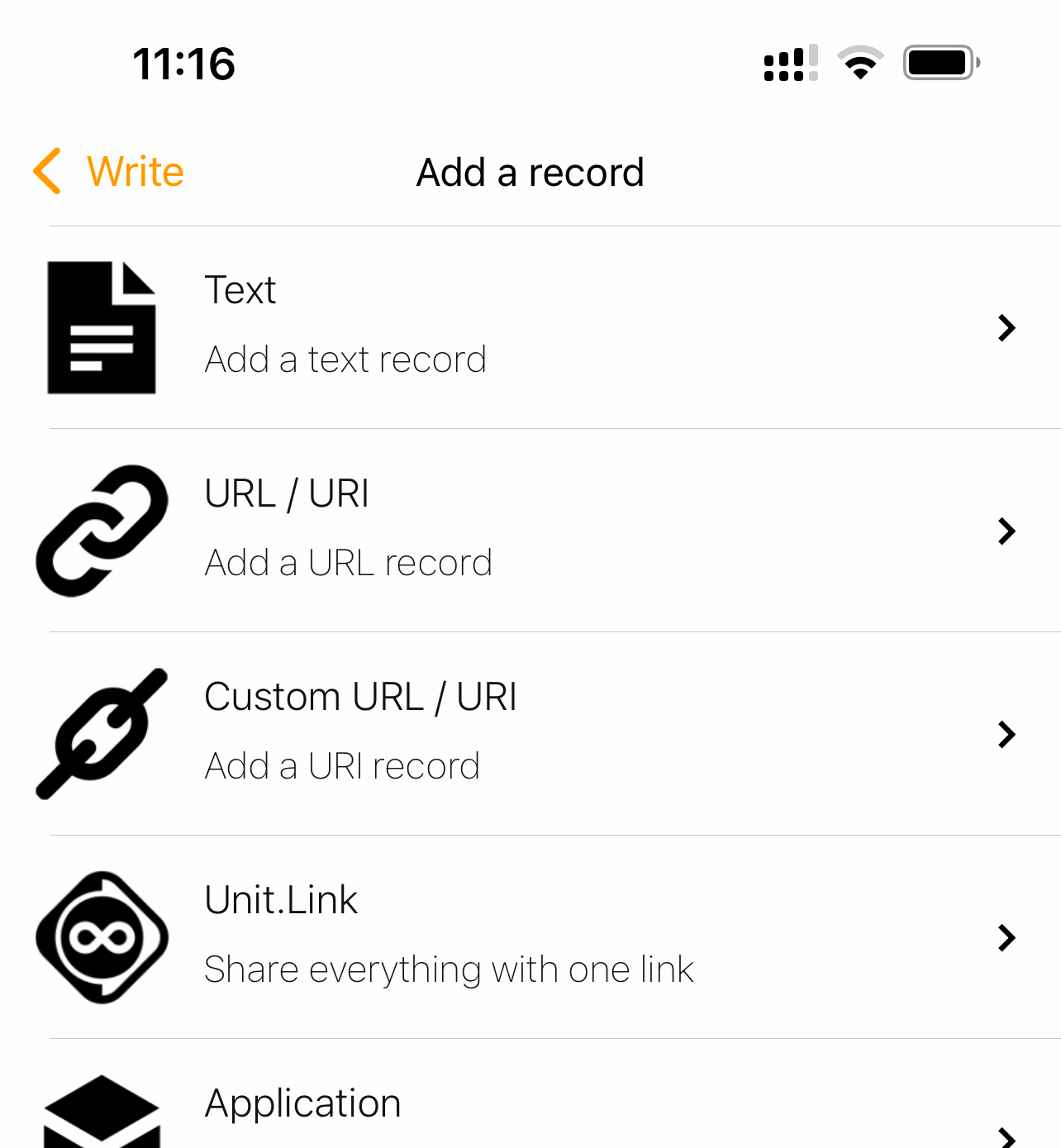
- Get your Card ID and enter it here and save it (click “Ok”). For example
go.sprytna.cards/c/your-card-idreplaceyour-card-idwith your actual Card ID
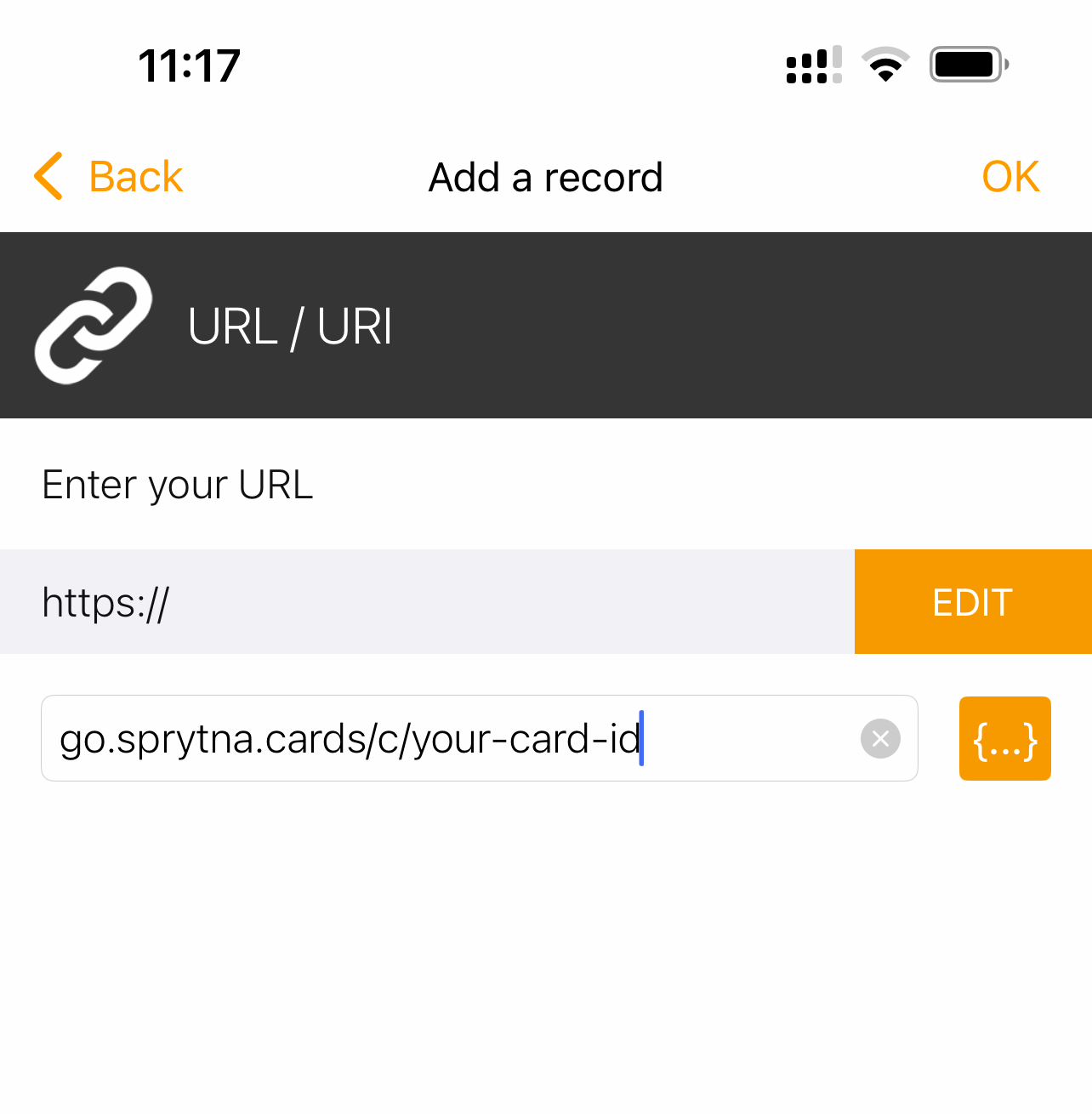
- Everything is ready to write to your card. Click Write / number Bytes
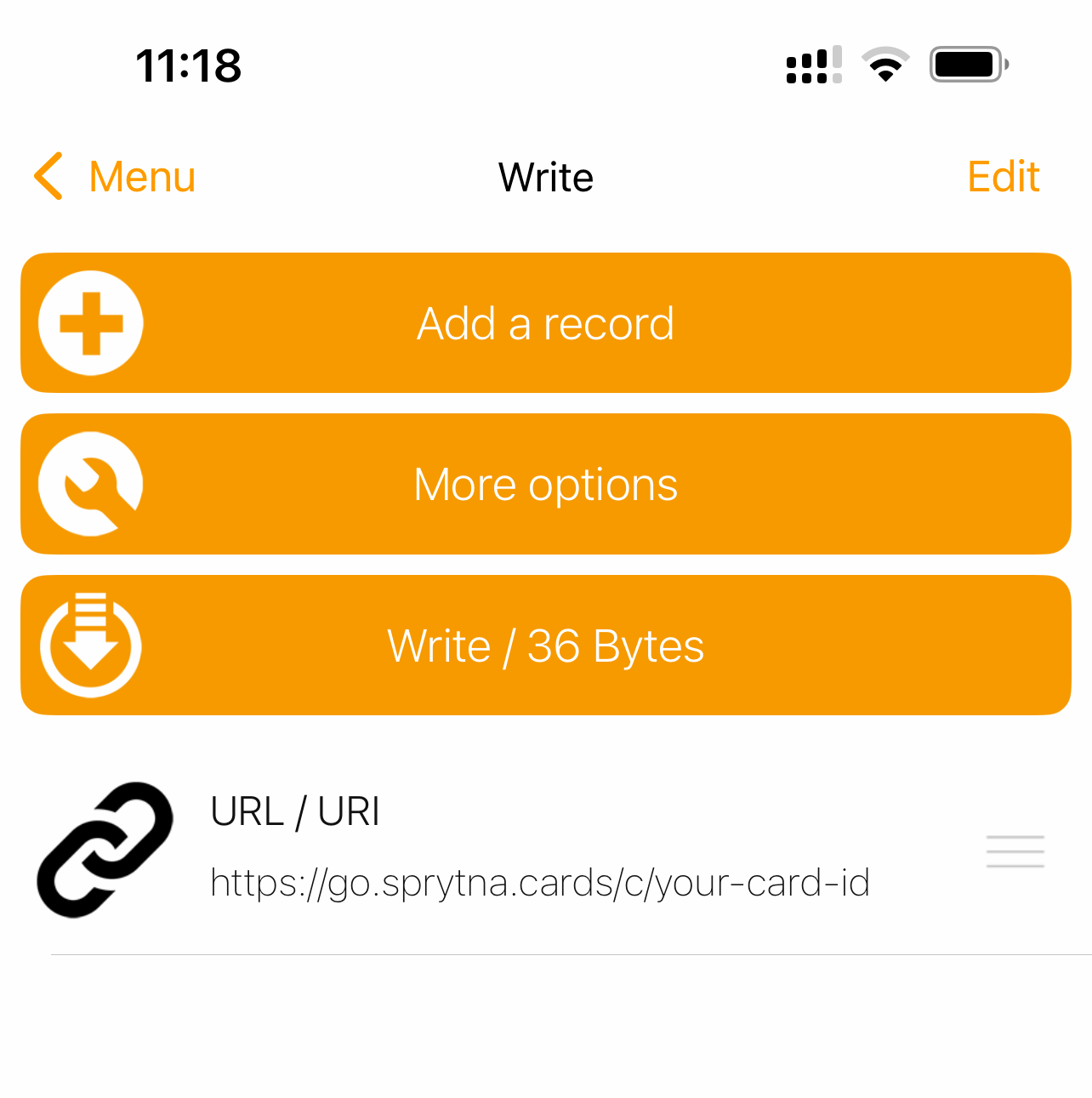
- You are all set. Bring your NFC close to your phone and you will get a confirmation message. Your card is ready to go!
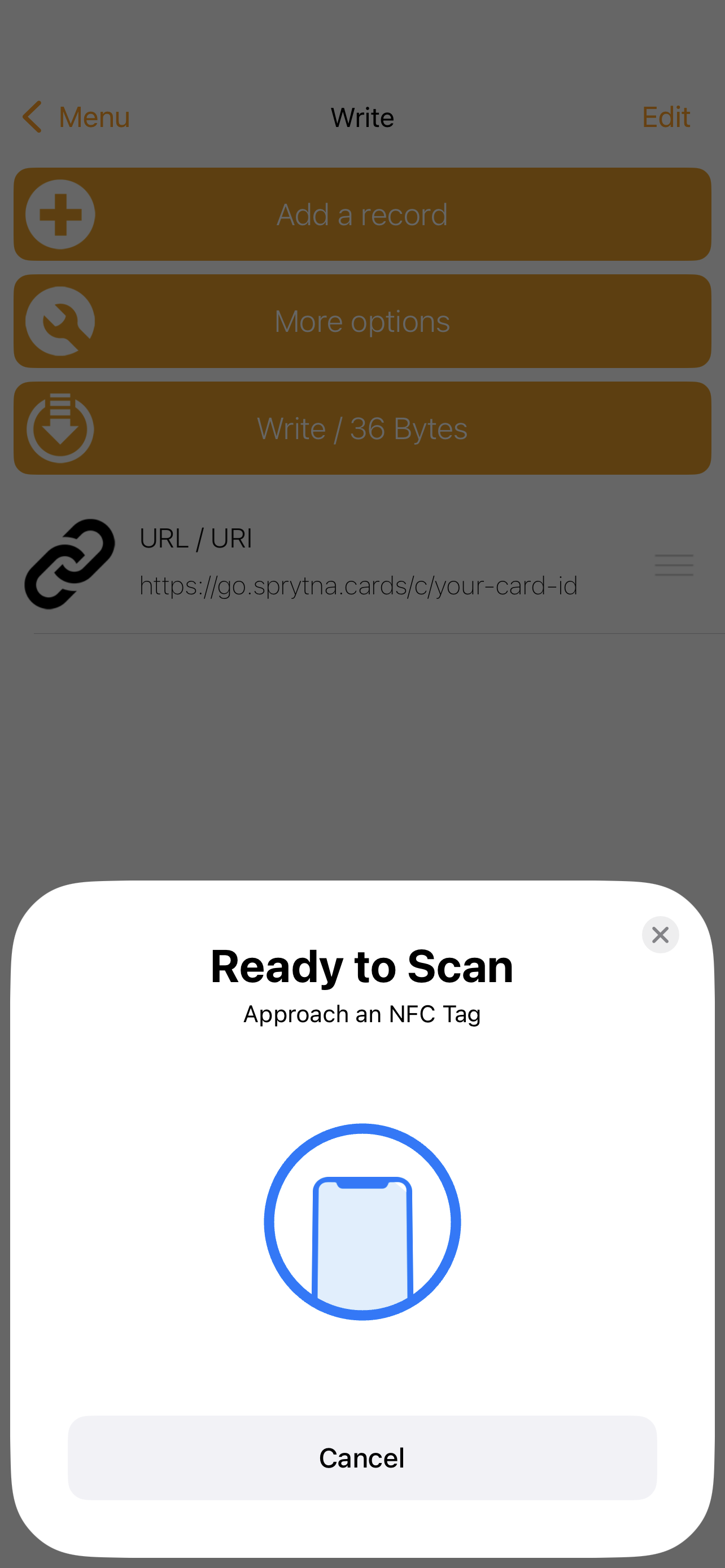
Testing Your Card
Simply bring your card close to any NFC capable phone and see what happens!